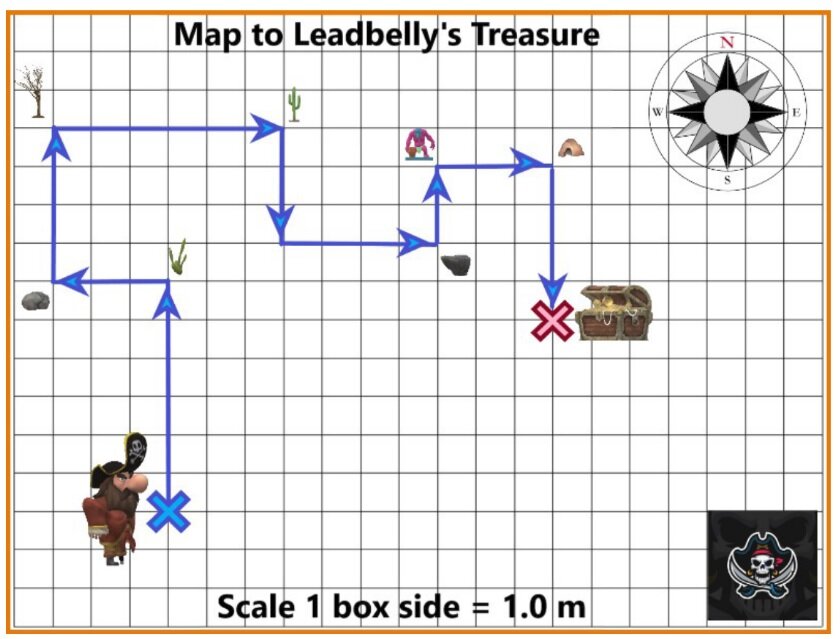Paint 3D - An Awesome Tool for Teachers and Students
For most of my teaching career, I have felt that my inability to draw well has limited the quality of the teaching resources that I could create. While the Internet gives me access to an unbelievable number of high quality images, I don’t always find an image that exactly captures what I have in mind. This frustrated me because programs like Word would allow me to make a professional looking worksheet or lab assignment, in terms of text formatting, but the images that I created would bring the overall quality of the document down.
That has changed since the release of Paint 3D, which comes on computers with Windows 10. Paint 3D is an incredible update from the old Paint program that most people are accustomed to. For the first time, I feel that I am able to generate professional looking images to import into my teaching resources.
Paint 3D includes all of the features that Paint has. However, it also allows you to create three-dimensional models that can be imported into various types of digital documents, including; Word, PowerPoint, etc.
Now, you may be thinking, “I can’t even draw two-dimensional images, I certainly can’t create three-dimensional images!” That is what I thought at first, also. However, after playing around with the program for a little while, not only did I find that it provided tools to make the creation of models from scratch fairly easy, it also includes access to an ever-expanding bank of three-dimensional models that are created by a large internet community.
By combining images and models created by other people, you can put together professional-looking pictures for all of your teaching resources. You can even generate three-dimensional models that rotate and zoom in, when viewed in a PowerPoint presentation.
An image created for a Distance vs. Displacement lab. I had laminated posters of several maps produced.
Not only has this tool improved the quality of the resources that I produce, it has also helped my students generate work that they can take pride in. One type of assignment that I find useful is to have the students create “Compare and Contrast Comics”, which require students to illustrate their understanding in a comic strip that fits on one page. In the past, many students were hampered by the same lack of artistic talent that I suffer from. However, using Paint 3D, students can put together assignments that they and you can be proud of. This program can really open up the types of learning opportunities that you offer your classes.
A student project created in Paint 3D
Lastly, I can’t end this post about Paint 3D without mentioning the “mixed reality” mode that it offers. You can combine Paint 3D with the camera on your laptop in very interesting ways. You can “drop” three-dimensional images into the image being displayed from your laptop’s camera and create very interesting effects, similar to what you may be familiar with if you use Snapchat filters. You can even animate the models, so that they move around the screen. Everything that you see in the image above exists in my kitchen, except for the T-Rex. Notice, the T-Rex casts a shadow, but the shadow doesn’t match the shadow cast be the pepper shaker.
The ability to add realistic-looking 3D images to pictures can really tap into student creativity.
With this program, your students can put themselves into pictures, videos and stories that contain any number of fantastic elements. If you haven’t started using this program yet, I highly recommend you give it a try and see the excitement that it can generate.
To learn how to use Paint 3D, you might start with the videos found at: https://www.youtube.com/playlistlist=PLWs4_NfqMtoycRV4YeGlaLePsD5cyRPrN
If you are using Paint 3D, how has it changed your teaching or your ability to create projects? Let us know in the comments below.